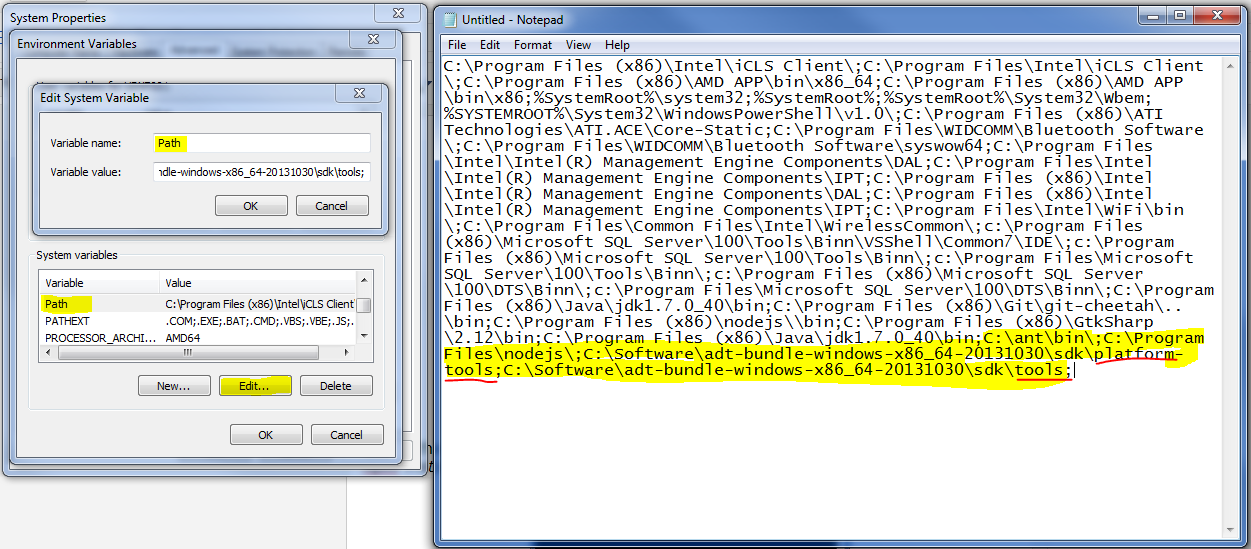This article covers the steps followed to successfully create the first PhoneGap based Android Application.
Follow the steps as per the given order bellow
Name : ADT Plugin
Location: https://dl-ssl.google.com/android/eclipse/
Select the check boxes as per the screen
Agree the licences for all and click on finish.
npm install cordova
Follow the steps as per the given order bellow
- Pre-requests
- Installing Apache ANT
- Installing Eclipse
- Adding Android ADT Plugin
- Installing NodeJS
- Installing Cordova
- Setting up Environment Variable
- Creating Cordova App
1. Pre-requests
Confirm Java is installed on your machine.
eg: Open command prompt and type Java. You should see a screen similar to bellow.
If Java is not installed you should be able to download from below location.
2. Installing Apache ANT
Apache ANT can be found in below location
download the highlighted file and open the zip file. Open the extracted folder and copy the ant folder to c:/ folder.
3. Installing Eclipse
Download Eclipse from below location.
Extract the ZIP file and copy the Eclipse to c:/Program Files location
4. Adding Android ADT Plugin
Steps to add Plugin
Open Eclipse
Click on Help
Follow as per the screen shots
Click on Add
Type as per the screen.Name : ADT Plugin
Location: https://dl-ssl.google.com/android/eclipse/
Select the check boxes as per the screen
Agree the licences for all and click on finish.
It would take quite a long time to download and install the ADT.
5. Installing NodeJS
Download NodeJS from below location.
6. Installing cordova
Open NodeJS command prompt which is in All Programs as shown below.
Once the command prompt is open type below commandnpm install cordova
7.Setting up Environment Variables
All the system environment variables are listed below with name and value pair. If you find any of them are missing create them under system environment variables.
The locations are as per my machine and you need to find the correct location as per your installation.
- Set up ANT_HOME path in user variables
If you don't find ANT_HOME in your user variables create New one as per instructions below
Click on NEW button under user variables and type these values.
Variable : ANT_HOME
Value : c:\ant (remember ant was extracted and copied to c: root directory)
- Set up ANDROID_ADT_PATH in system variable
If you don't find ANDROID_NDK_PATH in your system variables create New one as per instructions below
Click on NEW button under system variables and type these values.
Variable : ANDROID_NDK_PATH
Value : C:\Users\UDXF001\Documents\Android\ndk\android-ndk-r8d (by default when the ADT Plugin is installed via eclipse it will put under the users documents.)
- Set up PATH in system variable
Select path under the system variables. Click on Edit and copy the variable content in Variable value.
Past the content in a new notepad.
Check if nodejs is correctly installed by searching for nodeJS in the content. If it does not exist then you need to install the nodejs as per the instructions given on top. Expected path should be C:\Program Files\nodejs\;
Add the ANT bin path by typing C:\ant\bin\; (again location based on where it is...)
Add android sdk paths as per below given values.
C:\Software\adt-bundle-windows-x86_64-20131030\sdk\platform-tools;
C:\Software\adt-bundle-windows-x86_64-20131030\sdk\tools;
to find the location search for adt-bundle-windows in the file explorer and replace it with your own location.
Once the above settings are changed copy the hole content, delete the content in variable value and past it there.
Next restart the PC and since all are good to go.
We will create our first application in the next step and emulate it.
8. Creating cordova android based app
follow the instructions highlighted in yellow step by step
Once the Build Success is displayed the android emulator will prompt and this would take quite a while.
You will be able to see an app similar to this which means you are good to go to the next steps.
I will be writing my next Blog on how to work with Aptana Studio to create apps which is more user friendly to work with HTML apps.
Please give your feedback on this so that it would help me and others to improve. Raise your questions if you find any steps failing. Most likely on step 8 you will encounter some issue like http://stackoverflow.com/questions/22626338/unable-to-resolve-phone-gap-error-cmd-command-failed-with-exit-code-enoent-3
and my answer to that is http://stackoverflow.com/questions/22312332/phone-gap-error-cmd-command-failed-with-exit-code-enoent/22952259#22952259
Happy Codeing :)
follow the instructions highlighted in yellow step by step
Once the Build Success is displayed the android emulator will prompt and this would take quite a while.
You will be able to see an app similar to this which means you are good to go to the next steps.
I will be writing my next Blog on how to work with Aptana Studio to create apps which is more user friendly to work with HTML apps.
Please give your feedback on this so that it would help me and others to improve. Raise your questions if you find any steps failing. Most likely on step 8 you will encounter some issue like http://stackoverflow.com/questions/22626338/unable-to-resolve-phone-gap-error-cmd-command-failed-with-exit-code-enoent-3
and my answer to that is http://stackoverflow.com/questions/22312332/phone-gap-error-cmd-command-failed-with-exit-code-enoent/22952259#22952259
Happy Codeing :)